Borland Turbo C/C++ IDE is not the best, not at all recommended on production floor. But it's still the mainstay in majority of schools and colleges, especially in India. GCC/G++ on linux is better for hardcore programming. However, from a beginner's perspective, it lacks those nice contextual buttons/menus and interface of Borland Turbo C/C++ IDE.
Thanks Dosbox! You can install/run Turbo C/C++ IDE on linux too. Just follow these steps.
#1 Install Dosbox
Installing dosbox is a child's play.
If you are running Debian or Ubuntu, open the terminal as a root user and enter:
apt-get install dosbox
If you are running Red Hat, Centos or Fedora, open the terminal as root user and enter:
yum install dosbox
#2 Download Turbo C/C++ IDE
Google a bit, and you will easily find Turbo C installers for Windows/DOS in a zipped archive format.
#3 Extract Turbo C/C++ Archive in your home (~) directory
#4 Run (Alt+F2) Dosbox or open dosbox from programs menu (it sits generally under Applications > Games)
#5 Mount your home (~) in root
Inside dosbox type:
mount c ~
#6 Move to the extracted "Turbo C" directory
Type:
c:
cd TURBOC~2
then:
install
It will start the setup. Follow the ncursed instructions to install as shown in the screenshots below.
Just press Enter to continue installation.
Enter C in the "Enter the source drive to use:" option.
Accept defaults and Press F9.
Press any key to continue with the installation
Turbo C/C++ IDE Installation is complete
#7 Running Turbo C/C++ on Linux
Run/open dosbox. Enter the following one by one in the dosbox terminal
mount c ~
c:
cd tc\bin
tc.exe
Turbo C is running on Linux








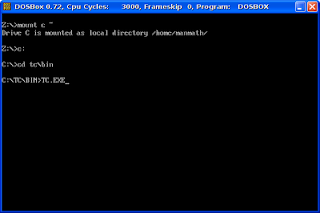

10 comments:
You would think that no one would actually use something like this today, but I had a small customer project 2 years ago where the easiest and quickest solution turned out to be EXACTLY this configuration - DosBox + Borland C++.. :-) One of our customers here in Norway insisted on keeping their old DOS-based PDAs and instead of using the dreadful framework that came with the terminal I programmed a solution from scratch using the original libraries. I even tested it under DosBox using a simple (self-hacked) API emulation layer that handled screen updates. Funny little project that turned out to be just what the customer needed!
Jan, thanks for dropping by. Your experience with DosBox+Borland Compilers is very interesting.
I have replaced turboc with CodeBlocks. It works for both ANSI C as well as C++ subjects taught in colleges. Better compliance of C / C++ than TurbC.
How can we run Turbo C/C++ using DosBox from Lucid Puppy Live CD (lupu_525)? Can we preinstall DosBox and Turbo C/C++ to lupu_525 iso. Is there any portable linux DosBox available that we can run from USB?
Not much idea about Puppy. But I hope puppy must have dosbox package. If so, the rest of the process is the same.
thanx!!...it helped me a lot!!
A very helpful post. I have used this method on a Win7 64 bit PC too, which otherwise didn't let me execute TC.EXE. Even the BGI graphics work! Another small hint. Most of us are used to pressing Ctrl+F9 in TC for executing the programs. It seems Ctrl+F9 is the default shortcut key to shutdown DosBox. To avoid this, we can press Ctrl+F1 in the DosBox window. It opens the key map dialog. Click the "Shutdown" button, the "Del" button and then the "Save" button. Then we can return to TC and use Ctrl+F9.
Thanks to
http://www.youtube.com/watch?v=Y-0G28zNgbA
I am much confused on step 6. What do you mean when you say move to the extracted "Turbo C" directory.
I am much confused on step 6. What do you mean when you say move to the extracted "Turbo C" directory.
when i press this cmd cd turboc~2
it shows unable to change to: turboc~2
Post a Comment